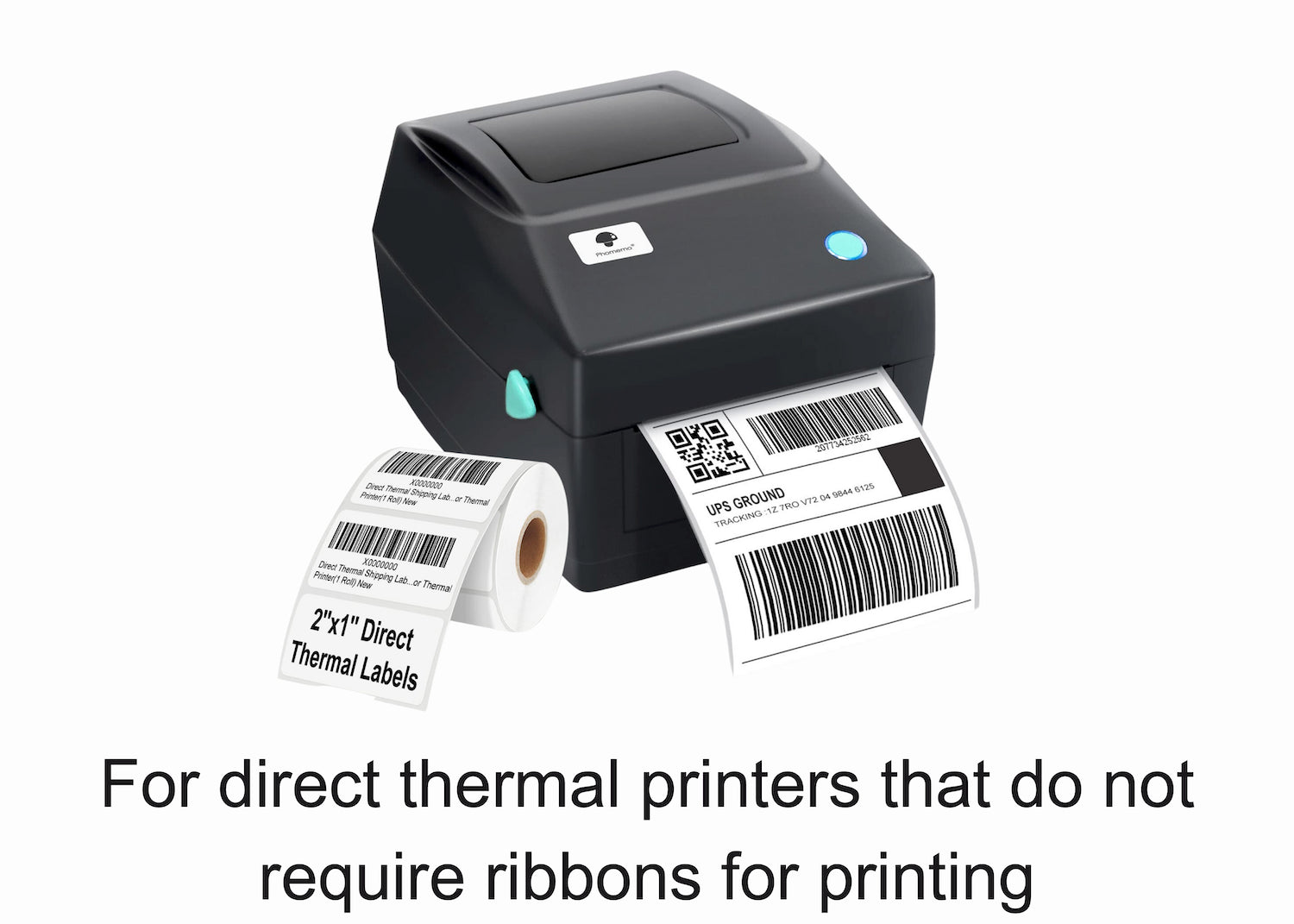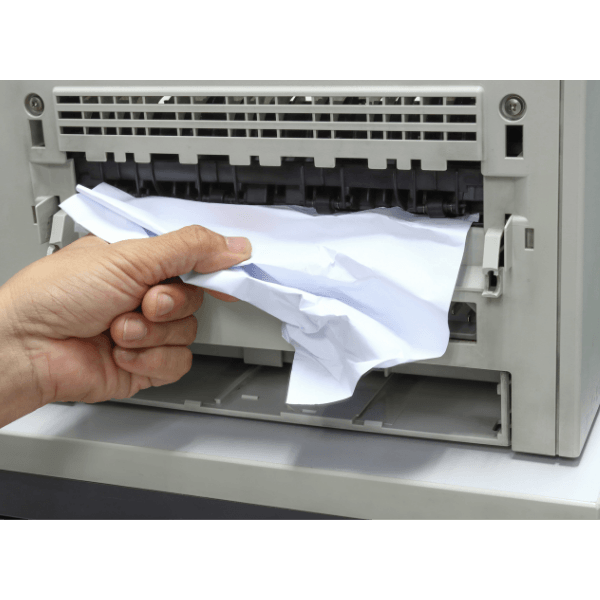How to reset Brother DR210CL Drum for MFC-9320CW, 9120CN Printers
- News
- 22 Jun, 2018
Description:
The drum unit transfers the toner to the paper.
The laser printer puts the toner on the roller called "The photosensitive drum" inside the drum unit, and then prints letters and images by fixing toner to the paper by heat and pressure.
To keep good print quality, the Brother machine detects the quality deterioration of the drum unit automatically. If the Brother machine displays "Replace drum" error message, you need to replace the drum unit.
If you replace the drum unit and it continues to give an error “Replace Drum” you can reset the printer manually.
Please verify the following before attempting a manual reset of the Drum Unit
- The drum unit was not a previously used cartridge in a printer
- The printer has the latest firmware update
Solution:
The following steps will need to be performed to manually reset the Drum Life Display:
Warning: Do not reset the drum counter when you only replace the toner cartridge.
MFC Models:
- Replace the new drum unit and toner cartridge into the printer.
- Keep the front cover open and the power on.
- (For MFC-9010CN) Press Menu, 5, 6.
(For MFC-9320CW) Press Menu, 8, 4.
(For MFC-9120CN) Press Menu, 6, 4.
- Press the up or down arrow to choose the color of the drum you replaced.
- Press Ok.
- Press 1 to reset the drum counter.
- Press Stop/Exit.
- The display will show Accepted.
- Close the front cover.
- The drum unit is now reset.
HL Laser Printer:
- Install the new drum unit and toner cartridge.
- Keep the front cover open and the printer on.
- Press + or – to choose Machine Info.
- Press OK to proceed to the next menu level, and press + or – to choose Reset Parts Life.
- Press OK, and then press + to choose Drum Unit.
- Press OK, and then press + or – to choose the color that you replaced.
- Press OK two times.
- Close the front cover.
- The drum counter is now reset.
If you have any questions, please contact us at TonerParts. / email us at support@tonerparts.com.