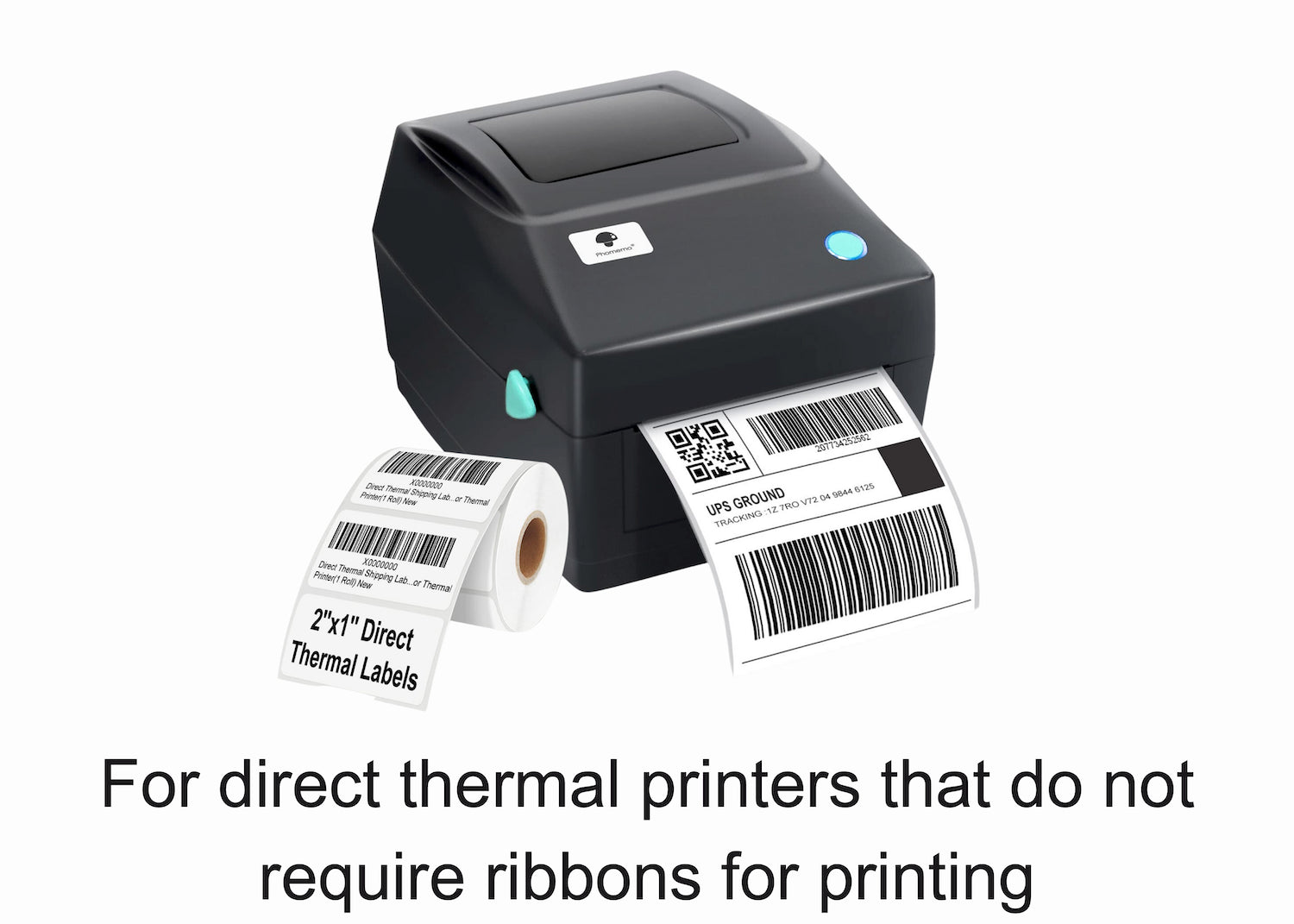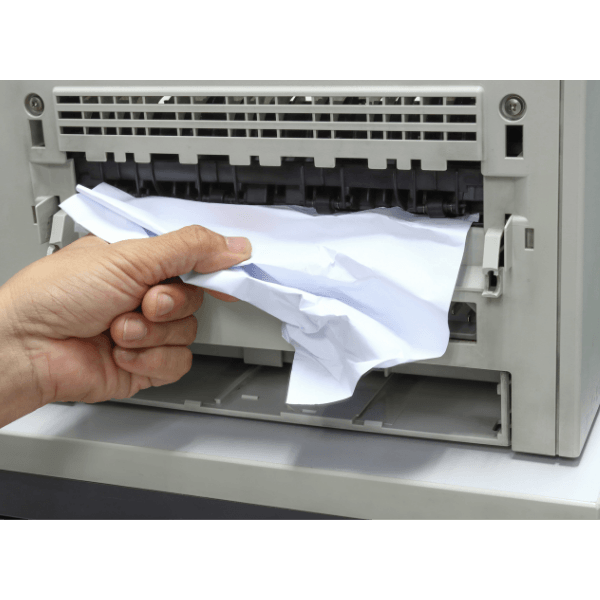Laser Printer Cleaning and Maintenance Tips#1
- News
- 20 Jun, 2018
Be careful with printer jams
Don’t ram the paper out if you have a paper jam. This can damage the printer, which I have seen done many times. Look at guides on the manufactures site, if you don’t have time to do that, remember that you want to get the paper out smoothly. Most HP Printershave a hatch attached at the back that can be removed. You will then have access to the paper wheels, and you should be able to see the paper that is jammed in there. Remove the paper this way, and it is unlikely that you will damage the printer.
Power down correctly
Turn your printer off when not in use. This can prevent drying of ink and also help keep the printer functioning at high quality. Remember to use the printers power button, and them remove at the plug if need be. Don’t power off if you are in the middle of something. These will just cause problems for you.
Clean your printer but don’t over do it
IF you perform print ink clean by software or your printer’s hardware, do it once and not over and over. Doing this over and over can cause more damage than good. Clean your printer’s encoder strip monthly to stop quality issues at a later date. Remember if you have low ink to replace immediately. This prevents ink being left in the printer heads and nozzles, and will generally give your printer more life.
Printer maintenance tips and guide
Keep the print heads clean
It is important you keep the printer heads clean. This stops ink clogging the nozzles of the printer, and reduces ink smudge on the paper. This is important for HP and Lexmark printers, as they don’t always do the best automatic clean in my experience.
To clean the print heads, remove the cartridge, and gently clean the print heads with a soft cotton cloth dipped in a little water. I wouldn’t recommend using tissue or alcohol. I have personally damaged a few printers doing this. Be warned!
Make sure the print heads are dry and then replace the cartridge. By doing this you will expand your printer life and the quality of the printouts.
Prevent the printer from drying up ink by using it
I remember taking support calls around a year ago. People would say I haven’t used the printer for over a year, and the quality isn’t what I expected.
If you use your printer regular this will prevent ink drying up and keep the printer and ink in good condition. Use both Colour and black and white prints weekly to stop the nozzles on your printer getting clogged up, or the ink to simply dry up.
Outside. Clean the outside of your printer at least once a week. Use a damp, lint-free cloth dipped in water or rubbing alcohol to wipe away dust, dirt, animal hair, and other contaminants. Beware: Stronger cleaners can damage the printer case.
Inside. Pop the hood and remove the toner cartridge. Clean the gears and rollers along the paper path. To clean the rollers, use rubbing alcohol or Bestine (a solvent usually available at art stores).
Vacuum. It is not recommended to use a compressed air blower to clean out the inside of your laser or inkjet printer, because dirt and dust are blasted back into the printer. For better results, buy a small portable vacuum that you also can use to clean your keyboard.
Rock the toner. Before replacing the toner cartridge, rock it gently from side to side. This prolongs the life of the toner. It also redistributes the toner so that your printer prints evenly across the page.
Print a blank page. Run a clean page through your printer. This will pick up lint, dust, and stray toner. In some printers, you'll have to take the printer offline and then press the Form Feed button. OR... open your word processor to a blank page and press the Print command. If it won't print a blank page, type any character and then press Print.
There are several inkjet and laser cleaning products that claim to remove dust, dried ink, and paper debris from the feed rollers, toner drum, and thermal head. Save your money.