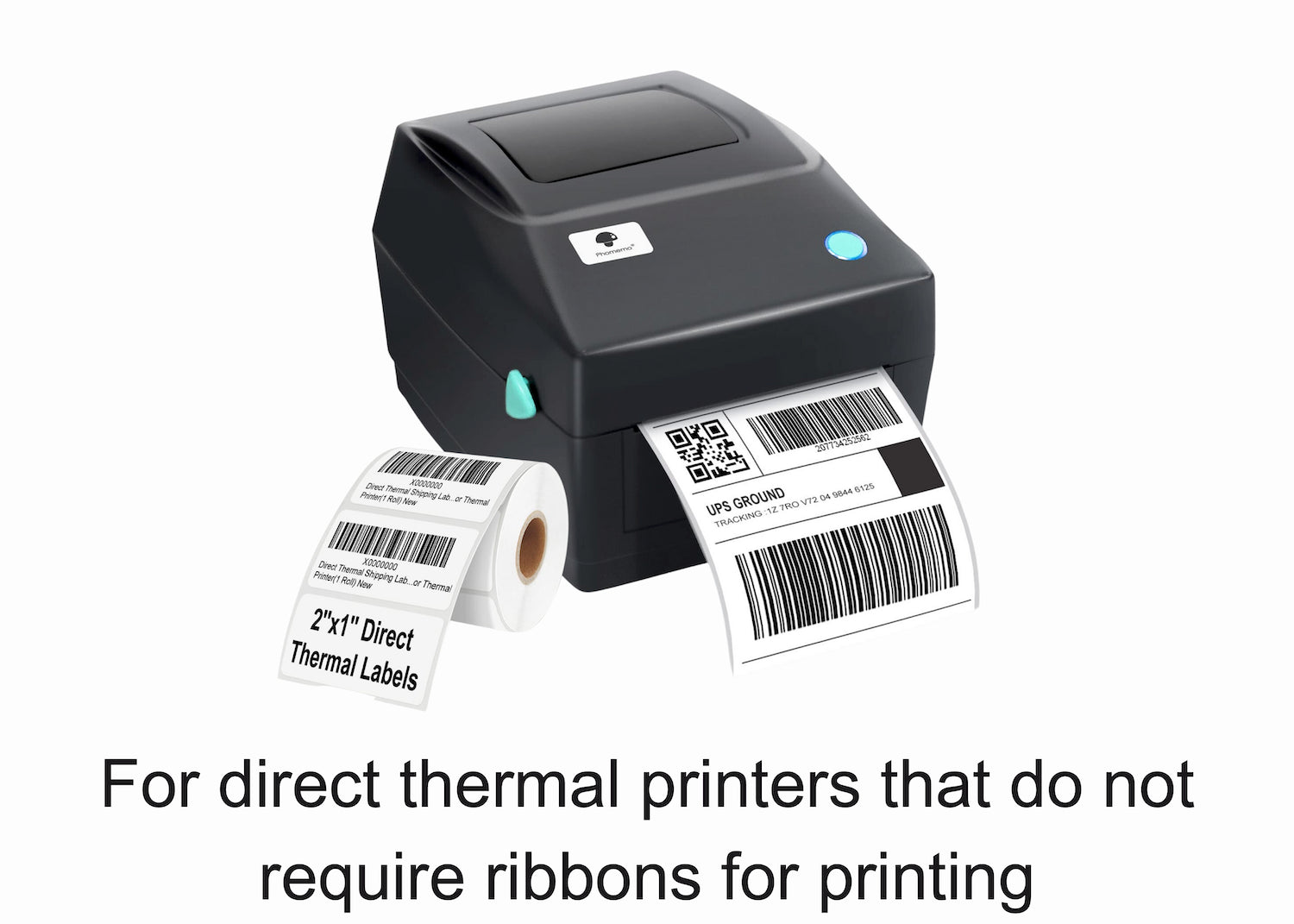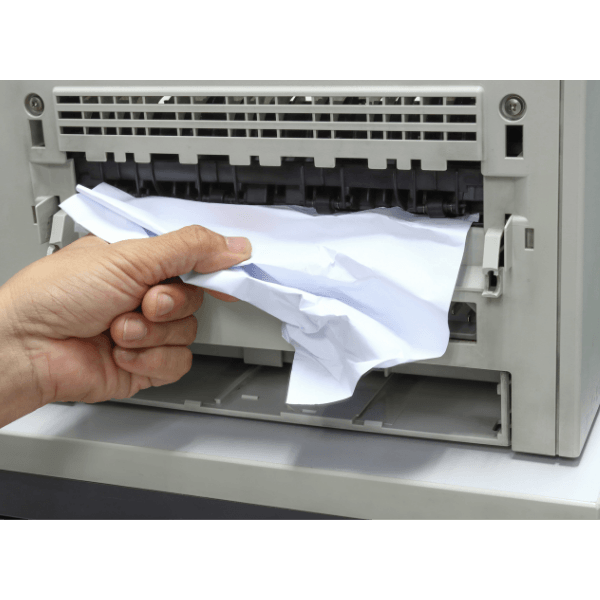Preventative Maintenance for Your Printer - Prolong Printer Life
- News
- 19 Jun, 2018
It is probably proper to utter that most people only realize what a magical thing the average inkjet or laser printer is, when it suddenly stops working. Only then it becomes clear that the humble - or not so humble - office printer is a complex system with delicate and intricate machinery. But printer doesn’t always behave in a same manner. They repay positively to better attention and maintenance by consistently delivering same print quality when the printer was purchased over a long duration of time.
Regular and proper maintenance is the key to unleash the printer’s great potential. Regular maintenance is common with every machine or device’s efficient working. In the same manner printers too need preventative maintenance to deliver consistent results and prolong its usefulness and working life. A few checks for a coupe, of hours every month will extend the printer's life and will of course increase user confidence that the printer will be working properly and effectively when required.
Naturally, manufacturers take much pain to provide all the relevant and necessary information in the user manual, but generally most users do not take this user manual seriously. This is the main reason behind user’s lack of proper information and knowledge about the product. That’s why most business organizations provide their customers the option of a service contract. This service contract which comes along with the printer helps the user in availing the regular printer maintenance service provided by the manufacturer. But often customers are not ready to pay huge amount for service contract. It happens more in the case with lower-end printers where budget planning sees such contracts as a luxury rather than a necessity.
The argument for having the service of preventive printer maintenance care in these circumstances is overwhelming. No-one wants regular paper jams and poor quality images. But without due care and maintenance, these kinds of problems can happen at any time. Especially in dusty working conditions, internal components of any printer can suffer enormously. A printer kept in a warehouse or similar dirty environment are sure to get immense benefits from such regular maintenance and checks.
Moreover, there is larger need for preventative maintenance with laser printers. It is basically due to their heavy usage. These laser printers have the capability to print more pages per minutes and have more moving parts than inkjets. In laser printers the maintenance process includes proper and regular inspection and maintenance of printer components such as ozone filters, static eliminator teeth and cleaning the fuser unit.
 Here some preventative maintenance ideas are given that should help printer users get fewer service calls:
Here some preventative maintenance ideas are given that should help printer users get fewer service calls:
• Never use solvent or ammonia-based cleaners. The right and proper thing to use for cleaning is isopropyl or ethyl alcohol. For cleaning always use an alcohol-dampened or water-dampened lint free cloth.
• Before initiating the clean up process inspect paper pickup rollers for dust. Paper pickup rollers often collect dust and need to be periodically cleaned.
• When rollers become shiny just replace them.
• Always check separation pads for dust. As with the pickup rollers, regularly clean them with alcohol or a water-dampened lint-free cloth. Separation pads should also be replaced along with the pickup rollers.
• Transfer rollers should be cleaned if they are really dirty, but never touch the rollers with bare hand and fingers. A dry lint-free cloth should be always used, and if there is a lot of toner spills on the transfer roller, then the best option is to transfer roller replacement.
• Regularly inspect the mirrors for dust and grime build-up. These are best cleaned with filtered compressed air, a lint-free cloth and swab moistened with lens cleaner.
• Finally, inspect the complete fuser assembly rollers for any kind of marks. It’s better to replace them if there are any marks of blemishes present.
• Following these tips will help printer users a lot. Regular following of these tips ensure that the printer users need fewer service calls, and that their workflow will not be affected at critical times. All these helps in certainly increasing the life span of the printer.
Configurations: Are you facing “weird” issues with your printer. Such as your printer keeps beeping and displays message such as “paper size mismatch”? If so, then you are probably facing printer configuration issues. In such situations the first place to look is the application. You may have your paper set as a letter sheet in your application. After doing it use the driver to try and print in legal. Make sure everything is set according to the paper sizes and paper weights. Following these instructions properly will eliminate the need for about 35% of your service calls.
Paper Jams: It is one of the most common mechanical issues in a printer. But what usually causes a paper jam? Basically there are a few important reasons behind the regular paper jams. These paper jam reasons are as follows:-
1. Presence of bad pick up rollers in the tray. If they are very smooth and shiny and have trouble getting some friction then you will surely face paper jam problems. In such situations replacement of paper rolls is the best solution.
2. Bad paper— Maximum printer users use cheapest possible paper. Use of these poor quality recycled paper is probably the biggest reason behind paper jamming issues.
3. Improper set up of the printing device — With the Kyocera 4000DN, for instance, there is a small roll on the tray where you have to set the paper size. If you have it set on legal and try to print letter, it quickly turns bad.
How to Address the Jam:
1. Make sure the print media you are using is within the printer’s specifications. If it is not done, you can cause permanent damage to the printer.
2. Always clear paper jams by pulling the paper in the same direction it was travelling when it got jammed. There are fragile paper sensors which can get jammed if the paper is pulled in the opposite direction!
3. Be careful to ensure the complete piece is removed. Leaving paper trails in the printing machine can cause continuous paper jamming in the future!
Print Quality:
Print quality is another issue, we receive a lot of calls about. Here are some basics about print quality.
Initial Information you should gather:
1. The traveling direction of the paper when the problem occurred.
2. Specifications of the paper being used in the printer. Generally Grams per Square Meter (gsm) rating is preferred everywhere. Pound is generally confusing because of index and bond and they have completely different paper thicknesses.
3. The exact nature of the printing issue?
4. Whether the toner flaked off?
5. Whether the print quality is shadowing or the color is not right.
Communications:
1. This kind of issues are generally confounding because there is a “where did that job go” problem. Communications issues come under such issues.
2. The printer is set in the wrong port type and irrespective of being set as parallel it is connected as a TCP/IP printer
3. Wrong IP address(printer) programmed in
4. The network card is flaky or unreliable
5. The memory is unreliable, flaky or bad
6. The firmware is prone to error and needs to be reloaded regularly
Basic Trouble Shooting:
It is usually the case with almost every printer brand that the easiest place to start troubleshooting procedure is by checking their settings. If settings look is normal and good, the print cartridge is the next logical place to visit. Swap the complete cartridge and see if the problem disappears or not. If the problem persists then it is the time to take help of any experienced person.
Errors and Messages:
Every manufacturer creates a set of codes which can give deeper insight and clues about the problems happening with your printer. If the problem is with the fuser overheating, then the code displayed is something like A2… If the code displayed is C3 then the problem is with duplexing motor. WRITING DOWN all these errors and having the make and model number of the printer handy makes the life of the printer user much easier. Having all the required information makes it far easier for the service executive to get the correct diagnosis the first time. Calling in with the issues such as “my laser printer is broken” is not the same for a customer care executive as calling them and saying that my HP 4350dn, serial # BFG657849, Displaying an error code 59.4EP, can you help us out?”
Printer servicing is not an easy job. But more information printer user can gather about their device, the better it will be for them. Apart from it, it is advisable to follow the basic maintenance rules to keep the printing device in a proper and efficient running condition.